Publishing
Rec Room Studio offers you the ability to author, use, and create many different types of assets when compared to in game creation. These images, gifs, sounds, and models can be used to great effect at making your room unique and compelling. However, these same assets also represent a new avenue for Code of Conduct violation.
Overview
Rec Room Studio Rooms are required to go through a moderation process before they are made public. The first step of this process is an automated AI system, and if your room passes this step, congratulations, your room is published! If your room fails automatic moderation you have two options:
- Remove or change the content reported by the automatic moderation
- Be on the lookout for websites and phone numbers (even fake ones) on texture as the AI interprets those as potential spam or personal identification information
- If you feel the automatic moderation is in error, you can request a manual moderation from the Subrooms Settings page. Note that manual moderation can take several days to be completed.
Submitting your room for automatic moderation review & publishing
- In game, on your room’s main settings page press the Publish Room Button:
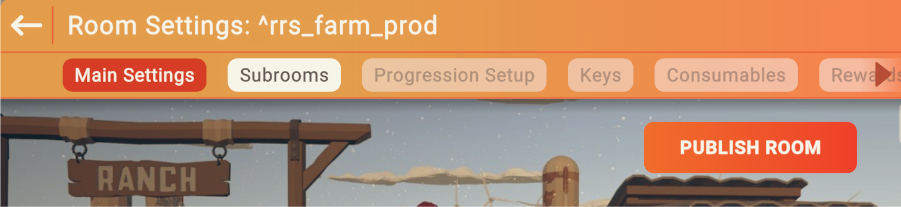
- Note the text on the following dialog. If your room passes automatic moderation, it will be made public immediately after moderation. Press Review and Publish
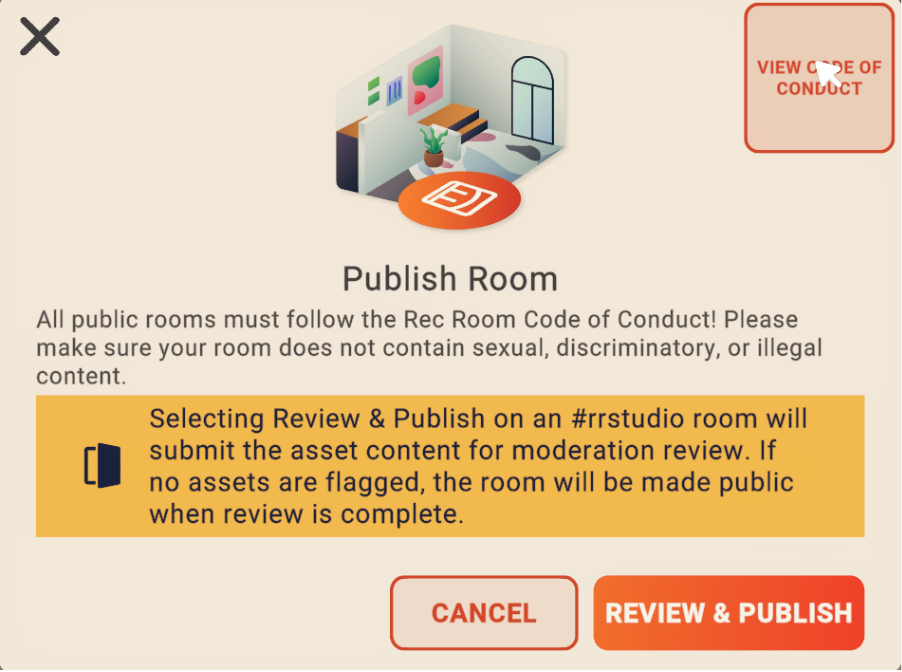
- You should see acknowledgement that the room is being reviewed both via a pop up notification as well as on the room settings page:

-
This Automatic Moderation review generally takes no more than than 5 minutes to complete. If your room has a lot of subrooms, the check may take longer. The results will be sent to you as a notification. Success will look like this:
- If you see the following notification, your room is now public.

- If you see the following notification, your room is now public.
-
If your room failed moderation you will receive a notification stating: Some assets in roomname.subroomname have been flagged by the AI for potential moderation concerns. See the roomname.subroomname details page for more information.
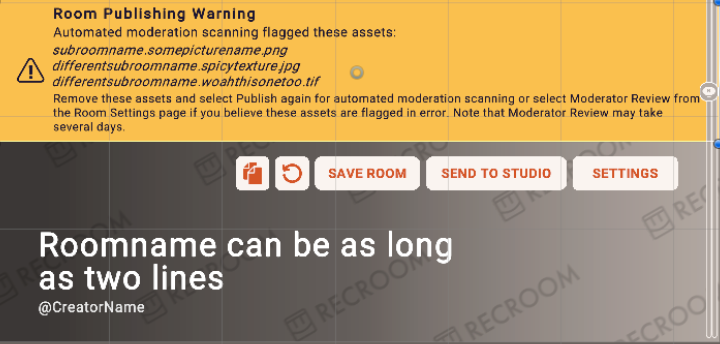
- Your room details page shows a list of assets that failed automatic moderation
- From here you have two options:
- Change or remove the assets highlighted by the automated review and start the process again (goto: Step 1)
- Request a Manual Review (goto: Step 6)
-
To request a manual review press the Moderator Review button on the Subroom Settings page
- Human moderator review could take several days
-
The result of your manual review will be communicated via in-game notification. If approved, the room will automatically be published. If denied, you must create a new room save that removes the offending assets in order to publish the room.
-
You may unpublish a moderated room at any time. If you choose to publish the room again later, only new content will be checked.
Updating your room
Rooms are a collection of subrooms, even if you only have one ‘room’ in your room, you will see this as the ‘home’ subroom in your room. When you submit for moderation review, you are actually requesting that all the subrooms, at their latestsave, are reviewed. To see which subrooms have been approved for public view, from your Subroom Settings page select the gear icon for the relevant subroom -> Select the dropdown from the public save version section:
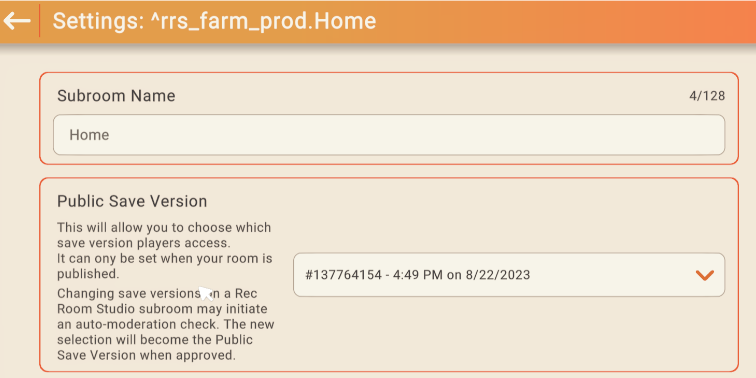
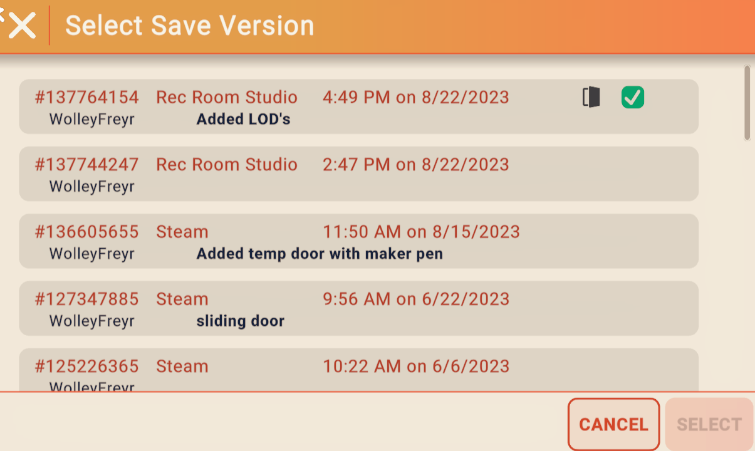
The Green Checkbox indicates that this room save is approvedfor public access
To choose a different active public save state, choose a new subroom from this screen, press Select, and press Save Settings on the subroom settings page.You can also set a new save as the public one when you create the save by checking the toggle on the Save Room popup. If a new save version is not yet moderated, it will kick off a new moderation request. You will see a notification and the moderation process is exactly the same for when you request publishing a room for the first time.: Until the new save is approved, the previous public save for that subroom will remain active.
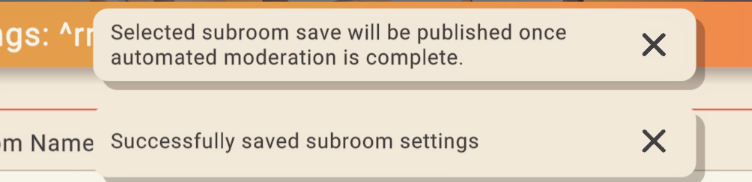
Holding Events in #rrstudio Rooms
- Public Events can only be scheduled in subroom versions of #rrstudio rooms that have been approved for public access by moderation
- Private events can be scheduled in #rrstudio rooms as normal
- If you want to hold Public Events in an unpublished #rrstudio room, use the Publish button in game to submit the room for moderation review. Then unpublish the room once approval is complete.